Tutorial 1 - Hello, Jet!
- Build Instruction
- Tutorial 1 - Hello, Jet!
- Tutorial 2 - Using Mesh and Surface Set
- Tutorial 3 - Using Python API
- Manual (Feature) Tests
- Unit Tests
- Performance Tests
- Supported Platforms
- C++ API Reference
- Python API Reference
Introduction
This document will show you basic steps for creating fluid simulation using Jet framework. In the end, we will have simple, but complete fluid animation code.
Importing Jet
Jet framework is a C++ library. To start developing with Jet, begin with including the header files to your C++ source files such as:
#include <jet/jet.h>
This will import all the headers needed into your code. After writing up the code, link your program with libjet.a (or jet.lib for Windows). These are all the stuff you will need for the development.
Writing Simulation
In this section, we will see how we create and assemble the main components from Jet to write a working fliud simulation app.
Solver
Jet provides several different fluid solvers. In this example, let’s use FLIP solver, which is a grid-particle hybrid simulator. Instantiating a FLIP solver is simple. Just write:
auto solver = FlipSolver3::builder()
.withResolution({32, 64, 32})
.withDomainSizeX(1.0)
.makeShared();
This will create a solver with 32 x 64 x 32 resolution grid container that has size of 1m x 2m x 1m. The solver alone, however, won’t do anything interesting. We need to pour some fluid into the solver using emitters.
Emitter
We use similar builder pattern for creating an emitter as well. To build an emitter, we first need its shape. So, check out the following:
auto sphere = Sphere3::builder()
.withCenter({0.5, 1.0, 0.5})
.withRadius(0.15)
.makeShared();
This will create a sphere shape. Let’s use this geometry to create an emitter such as:
auto emitter = VolumeParticleEmitter3::builder()
.withSurface(sphere)
.withSpacing(1.0 / 128.0)
.makeShared();
By specifying the shape and spacing between particles, we now have a particle emitter. To hook that up to the solver, simply call:
solver->setParticleEmitter(emitter);
Now, we have our basic scene setup. Let’s give some life to it.
Animation
To perform the simulation, write a code something like:
for (Frame frame; frame.index < 120; ++frame) {
solver->update(frame);
}
This simple for-loop updates the solver every frame until it reaches 120 frame count. By default, the time interval between frames is 1/60 sec. So this loop will create 2 seconds-worth of animation.
Putting All Together
Below is the code that puts everything together into a single program.
#include <jet/jet.h>
using namespace jet;
int main() {
auto solver = FlipSolver3::builder()
.withResolution({32, 64, 32})
.withDomainSizeX(1.0)
.makeShared();
auto sphere = Sphere3::builder()
.withCenter({0.5, 1.0, 0.5})
.withRadius(0.15)
.makeShared();
auto emitter = VolumeParticleEmitter3::builder()
.withSurface(sphere)
.withSpacing(1.0 / 128.0)
.makeShared();
solver->setParticleEmitter(emitter);
for (Frame frame; frame.index < 120; ++frame) {
solver->update(frame);
}
return 0;
}
This code is a full fluid dynamics simulation using approximately 60k particles. The generated animation looks like below.
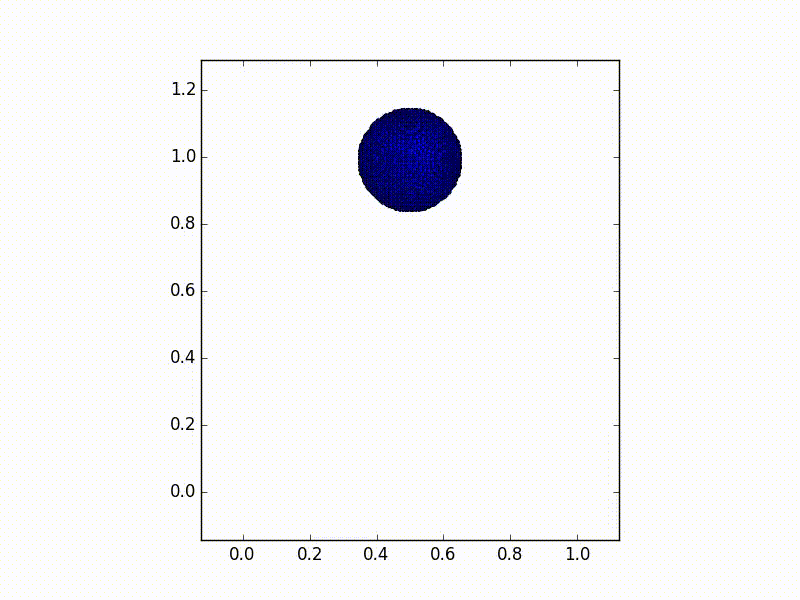
Collider
We haven’t talked about a collider, which is another key actor in fluid animations. To the code above, you can add the following lines to add a simple collider:
auto anotherSphere = Sphere3::builder()
.withCenter({0.5, 0.5, 0.5})
.withRadius(0.15)
.makeShared();
auto collider = RigidBodyCollider3::builder()
.withSurface(anotherSphere)
.makeShared();
solver->setCollider(collider);
This will create an animaiton like below:
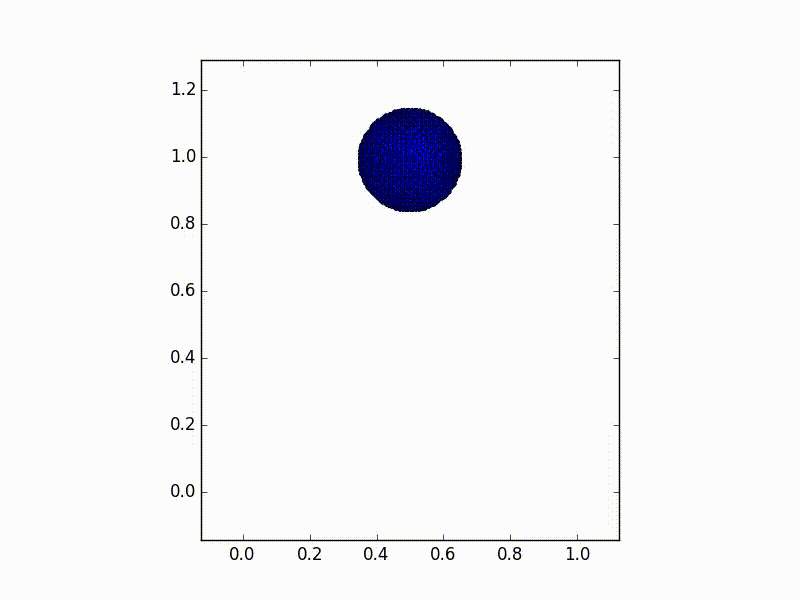
That’s it! This is the basics of creating a simulation using Jet. For more examples, check out src/examples for more sample codes.